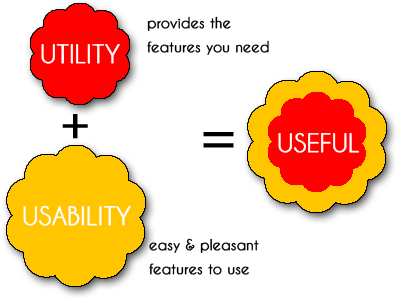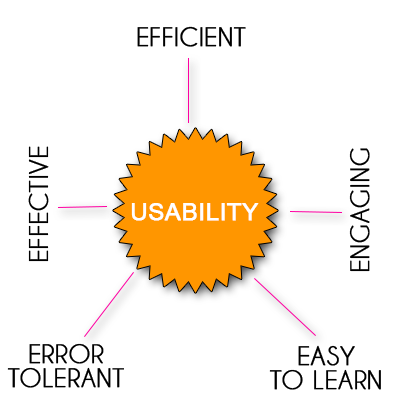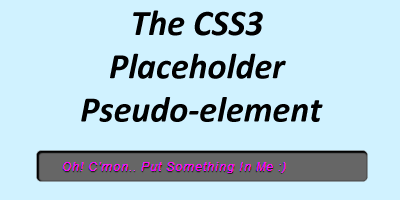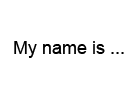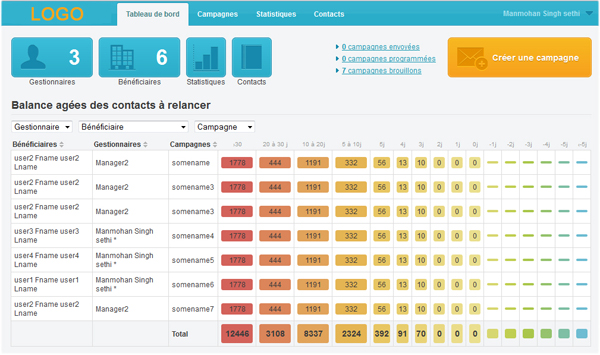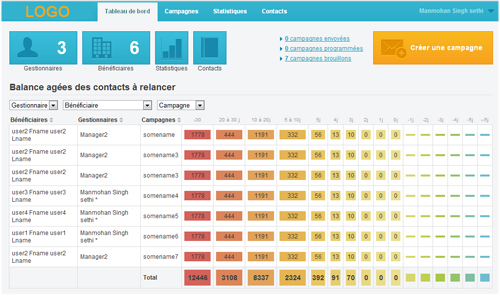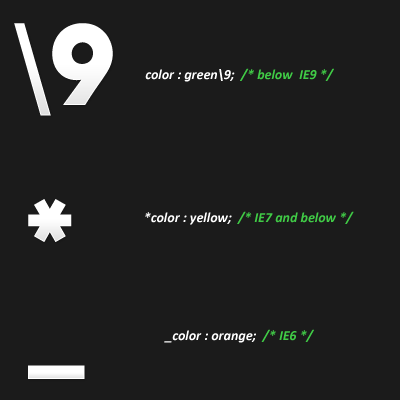We all know that CSS doesn’t handle any conditions.
It was wonderful when we found that there is capability to execute conditional statements in CSS provided by some css pre-processors such as LESS and SASS (Latest: SCSS which has very similar syntax to Less).
I had been working with both of them lately. Both are awesome.
To my surprise, there was no reference of using nested loops in any of them.
I happened to work around for loop in scss to create a css which makes awesome grids.
The idea was inspired from: http://css-tricks.com/dont-overthink-it-grids/
The for loop has been used in the following way:
$min_width: "(max-width: 700px)"; /* For Responsive - 100% width for all columns
below 700px resolution */
$n: 16;
@for $i from 1 through $n {
@for $j from 1 through $i {
$new_width: $j/$i*100%;
.col-#{$j}-#{$i} {
width: $new_width;
@media #{$min_width} {
width: 100%;
}
}
}
}
It works totally fine and create a series of css classes in the following manner:
.col-1-1 {width:100%;}
.col-1-2 {width:50%;}
.col-2-2 {width:100%;}
.col-1-3 {width:33.333%;}
.col-2-3 {width:66.666%;}
.col-3-3 {width:100%;}
.......... likewise ..........
@media (max-width: 700px) {
.col-1-1 {width:100%;}
.col-1-2 {width:100%;}
.col-2-2 {width:100%;}
.col-1-3 {width:100%;}
.col-2-3 {width:100%;}
.col-3-3 {width:100%;}
.......... likewise ..........
}