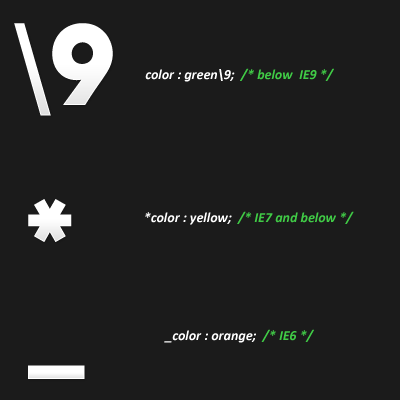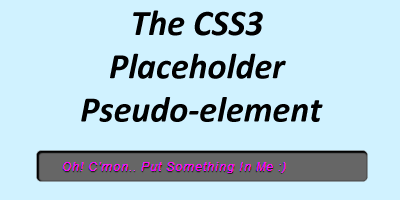
The CSS3 Placeholder Pseudo-element
One of the features of HTML5 that was very quickly adapted by the developers around the globe and almost all the browsers developed since then, was “placeholder” attribute in input element. People stopped using javascript snippet in their code with onclick and onblur events.
Basically, placeholder attribute is used for displaying placeholder (informative) text in input fields, which fades away as soon as something is typed in the input box.
The placeholder-text is always faded (has opacity less than 1 = light in color) as compared to the original value text of input box. So, I was looking for a way to change the text-styling for the placeholder-text.
The latest ::input-placeholder CSS pseudo-element gives us a standards-compliant way to style placeholder text, regardless of an input field’s default styles. However most of the browsers have started to implement it but still it is preferred to use prefixed notations for each browser.
Example :
input {
padding: 0px 15px;
width: 300px;
height: 30px;
border: 1px solid #555;
box-shadow: inset 1px 1px 1px 1px #000;
border-radius: 5px;
background: #666;
font-size: 14px;
color: #fff;
text-shadow: 0px 1px 1px #000;
}
input::-webkit-input-placeholder {
color: rgba(255,0,255,1); /* white color with alpha = 1 (alpha = opacity varies on a scale of 0 to 1 with decimal values in between) */
text-transform: capitalize;
font-size: 12px;
font-style: italic;
font-weight: normal;
letter-spacing: 0.1em;
line-height: 18px;
padding: 0px 10px;
text-align: left;
text-decoration: underline; /* blink property doesn't work in chrome right now */
}
input::-moz-placeholder {
color: rgba(255,0,255,1);
text-transform: capitalize;
font-size: 12px;
font-style: italic;
font-weight: normal;
letter-spacing: 0.1em;
line-height: 25px;
padding: 0px 10px;
text-align: left;
text-decoration: blink;
}
input:-moz-placeholder { /* Older versions of Firefox */
color: rgba(255,0,255,1); /* alpha property doesn't properly work Firefox */
text-transform: capitalize;
font-size: 12px;
font-style: italic;
font-weight: normal;
letter-spacing: 0.1em;
line-height: 18px;
padding: 0px 10px;
text-align: left;
text-decoration: blink;
}
input:-ms-input-placeholder {
color: rgba(255,0,255,1);
text-transform: capitalize;
font-size: 12px;
font-style: italic;
font-weight: normal;
letter-spacing: 0.1em;
line-height: 18px;
padding: 0px 10px;
text-align: left;
text-decoration: blink;
}